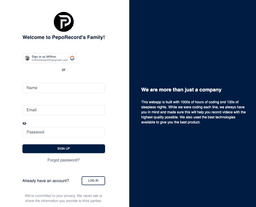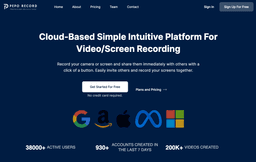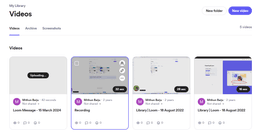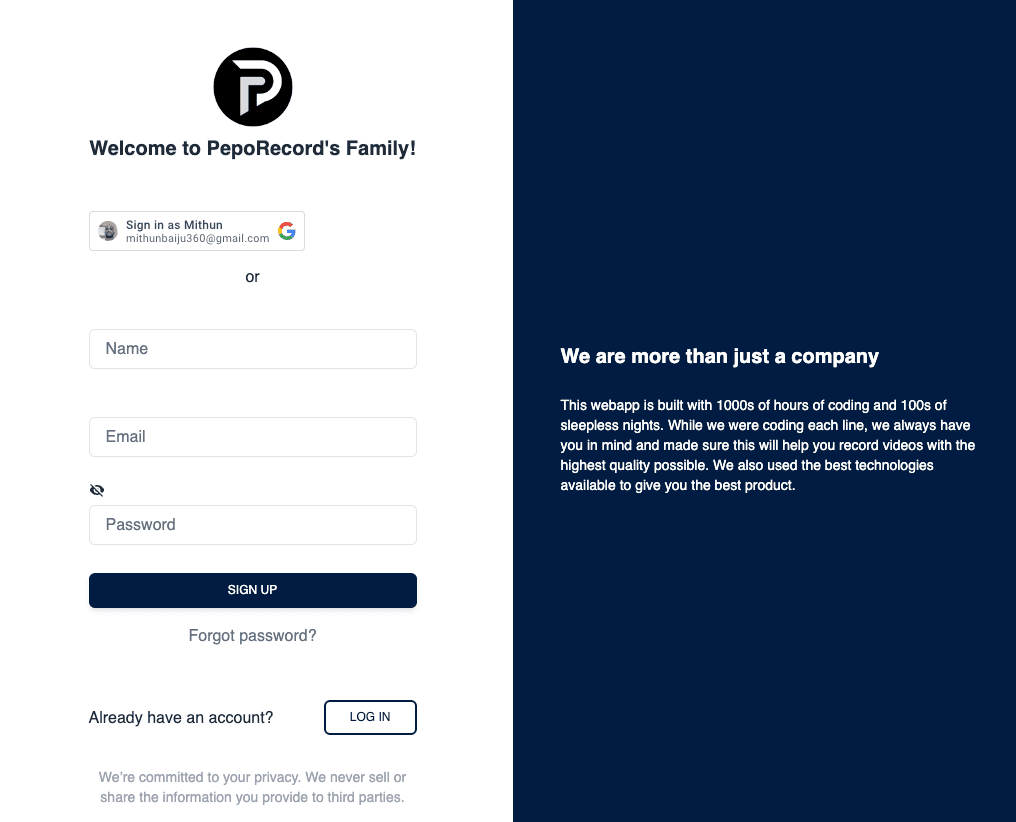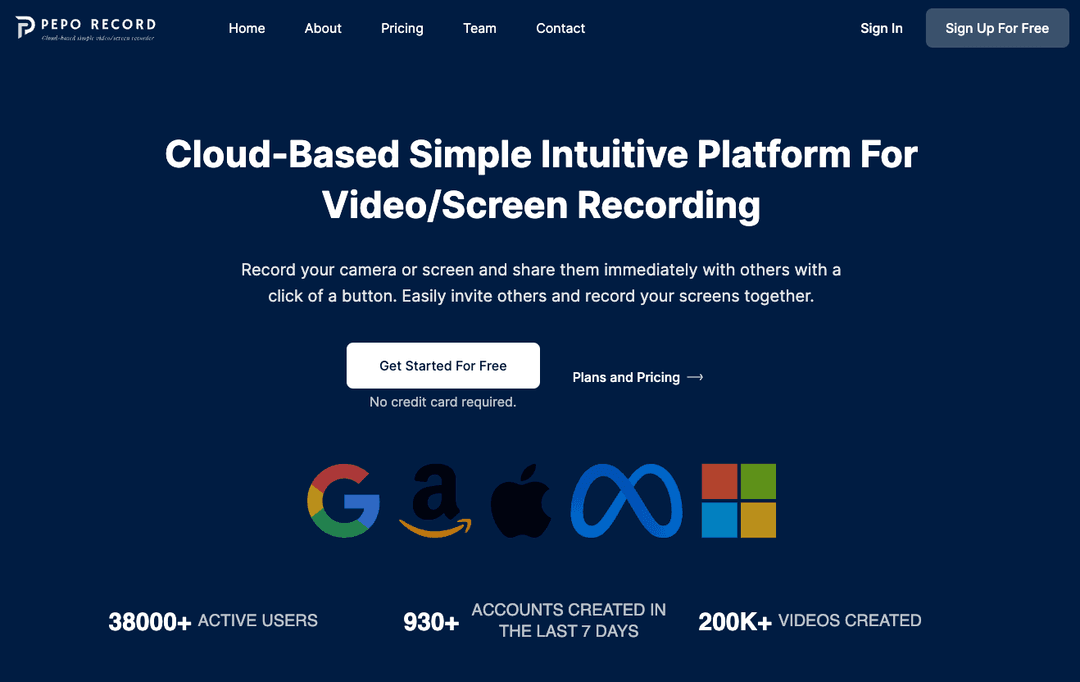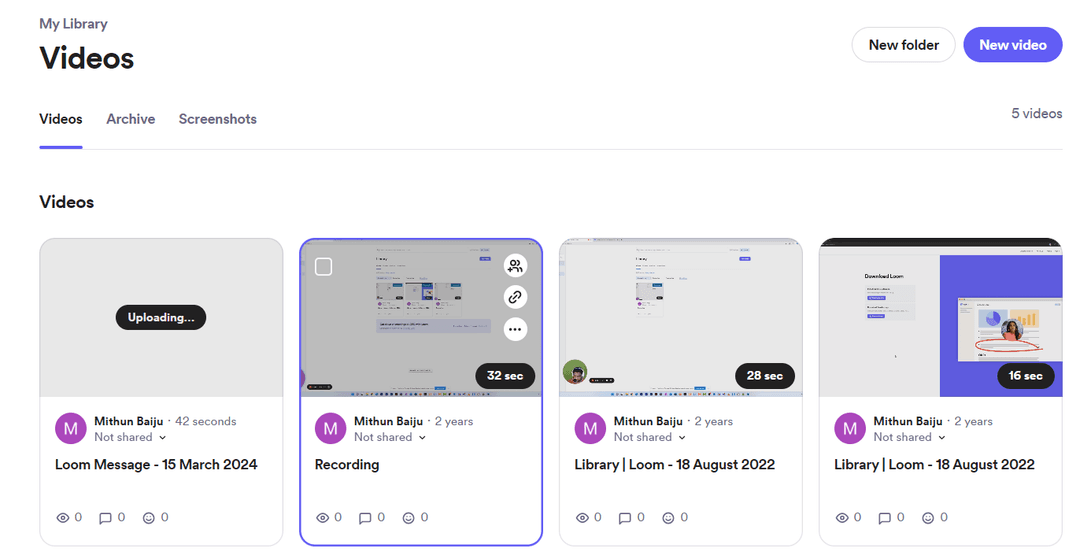Monday login: 10 tips to login and use Monday.com effectively.
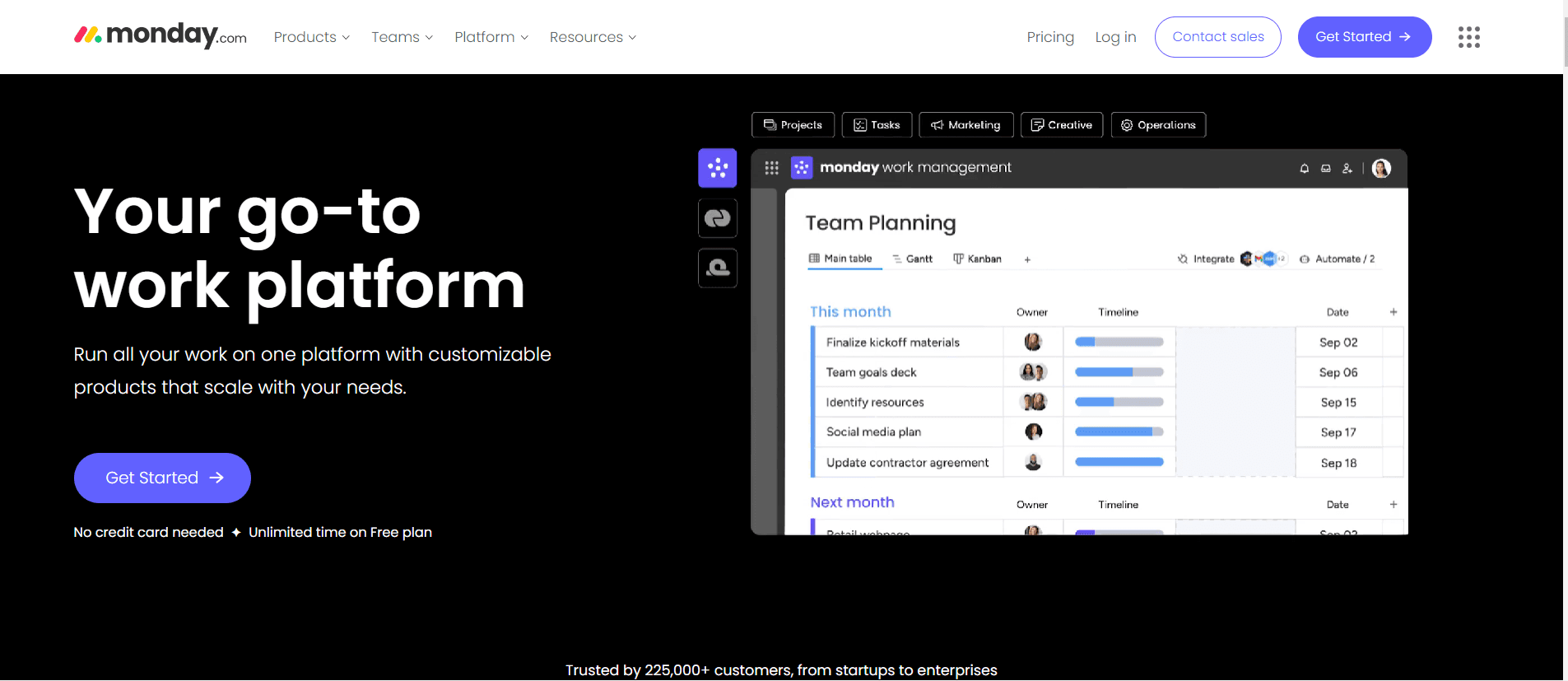
In a matter of a few minutes, Monday.com offers efficient operations for your business. There are many thriving businesses out there that require us to coordinate and manage events, track social media campaigns and ads, digital marketing to-do's, and a few other tasks too to make the process simpler and better. Monday.com can make your daunting tasks and procedures seem easy and trackable. The user interface is so engaging and easy to use. Monday CRM login will be one of the best choices one can make in their project management journey to ensure a seamless flow of operations and assign employees for those tasks.
There are almost no limitations when it comes to the power of this web application. Managers can assign employees or co-workers to the list of tasks and will be able to set up conversations or attach files for the team while making the most use of the Monday App login. Collaboration means a lot in a world full of roles and responsibilities in an organization. A new project can be created on Monday.com and the project manager can have an overall dashboard view of the activities and standard operating procedures in a project.
Getting Started with Monday App Login
First and foremost is to access monday.com's website. As we all know it is pretty simple as one can just type in monday.com and easily access the site for search engines. The homepage of monday.com has a button named “Get Started” at the top right corner and you will have to click on the button to begin working with Monday's CRM. Setting up an account is mostly similar to other web applications. You can either log in through a Google account or manual account signup by filling out a form and verifying your email.
After completing the monday app login the user interface lets you have a bird's eye view of all your workspaces and project boards. Also you can view messages from inboxes. But at the beginning there wouldn't be much to work with. Creating your own workspace and project boards are necessary to get started with monday.com.
Creating a New Workspace
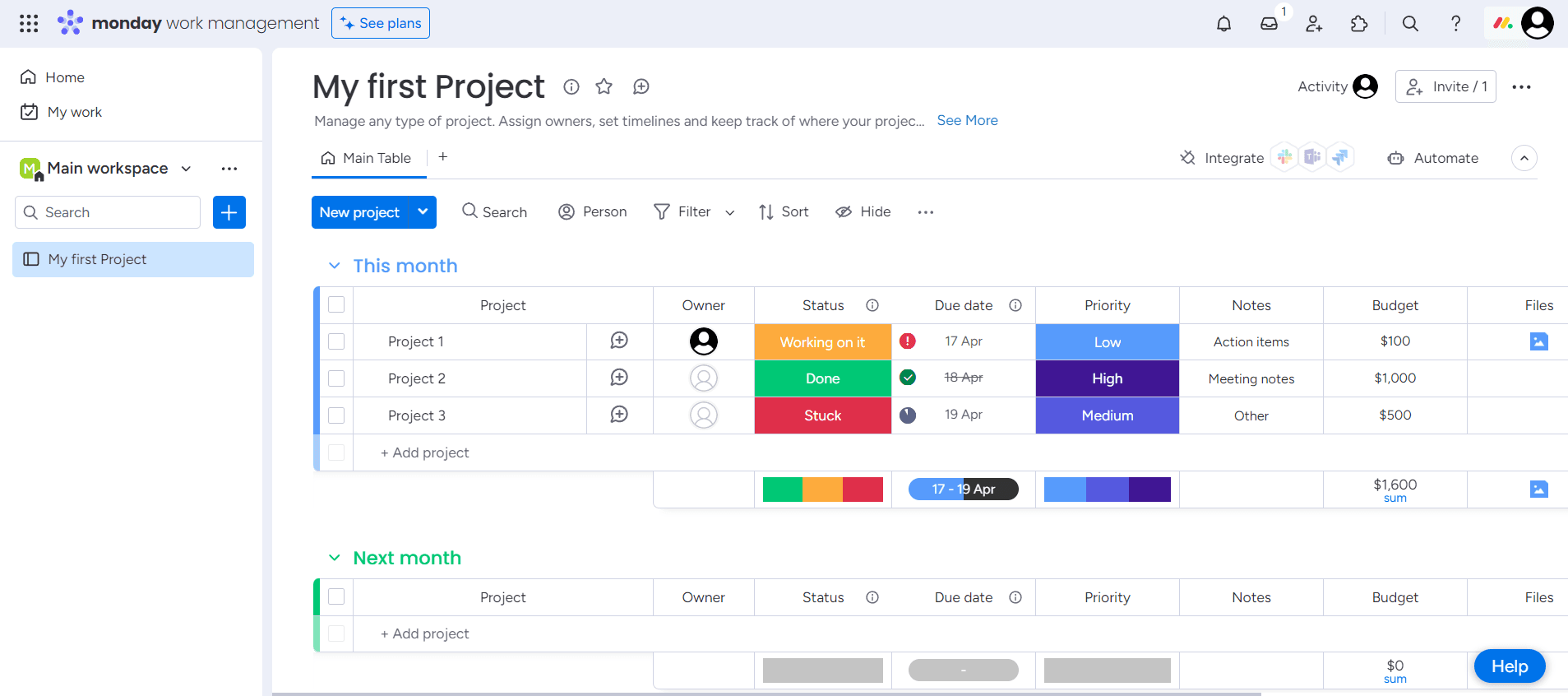
Before you name the workspace, by default the name would be Main Workspace. But we can rename the workspace by hovering over the workspace name and clicking the ellipsis button on the right. Out of the displayed options choose to rename and you can rename the workspace. After you enter a new name if you have a quick look at the workspace there wouldn't be much to work with in the beginning. You will have to create the workspace according to your business needs. I have named my project Immanuel's Toy Company. Once you do the Monday CRM login, there are many ways to add a new board.
Choosing a Template for Boards
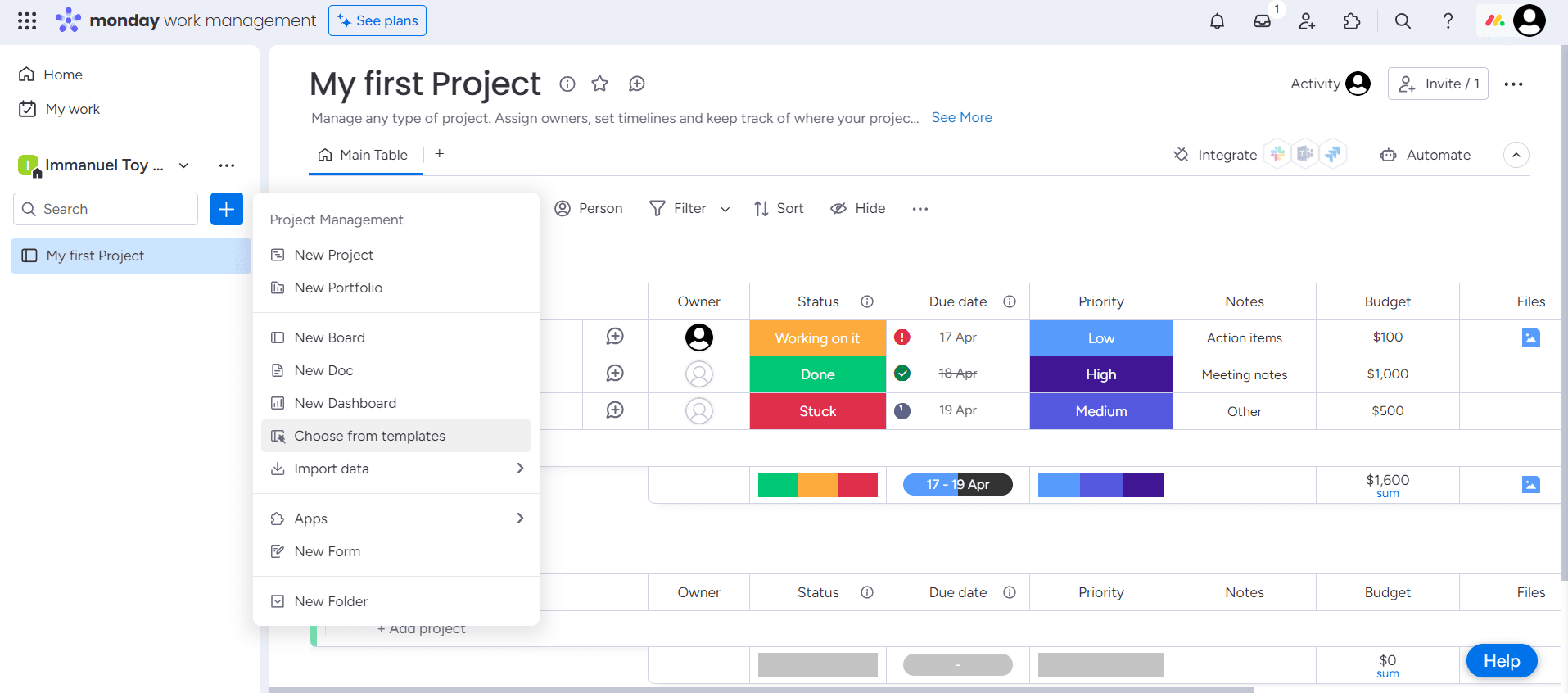
You can click on the plus icon on the left-hand side to add templates and you'll see different templates that you can choose from. Chances are if you have something In your mind for your process in your company, you'll be able to find a template that meets your expectations. Create a basic template from the list of templates available. There are many templates that specifically caters to specific business needs. We can choose a basic template to begin with.
You can click on this plus icon and add a board to your business with the same steps aforementioned. You will be able to set the workspace so it's visible to everyone in your company. You can choose to also limit it to just certain team members in your organization. You can of course change the accessibility settings later. You will also be able to define the terminology that you want to use on the board you are working on. Now you will have your very first board and you might notice how intuitive and visually great it is, it's so glamorous and also easy to understand.
Creating New Groups
This now drops you into your new board. And here you'll see that you can have groups and different items. This helps you to prioritize and also categorically organize this project. If you click on the project overview button on the left sidebar you will be able to create the project's end result and you can set up permissions and roles for your team here. Under the project plan, I've added I need to hire staff by typing hire staff in the to-do list. You can create more groups like this and down here, you can build out other groups like design toys, procure toys from manufacturers, create product catalogs, etc.,
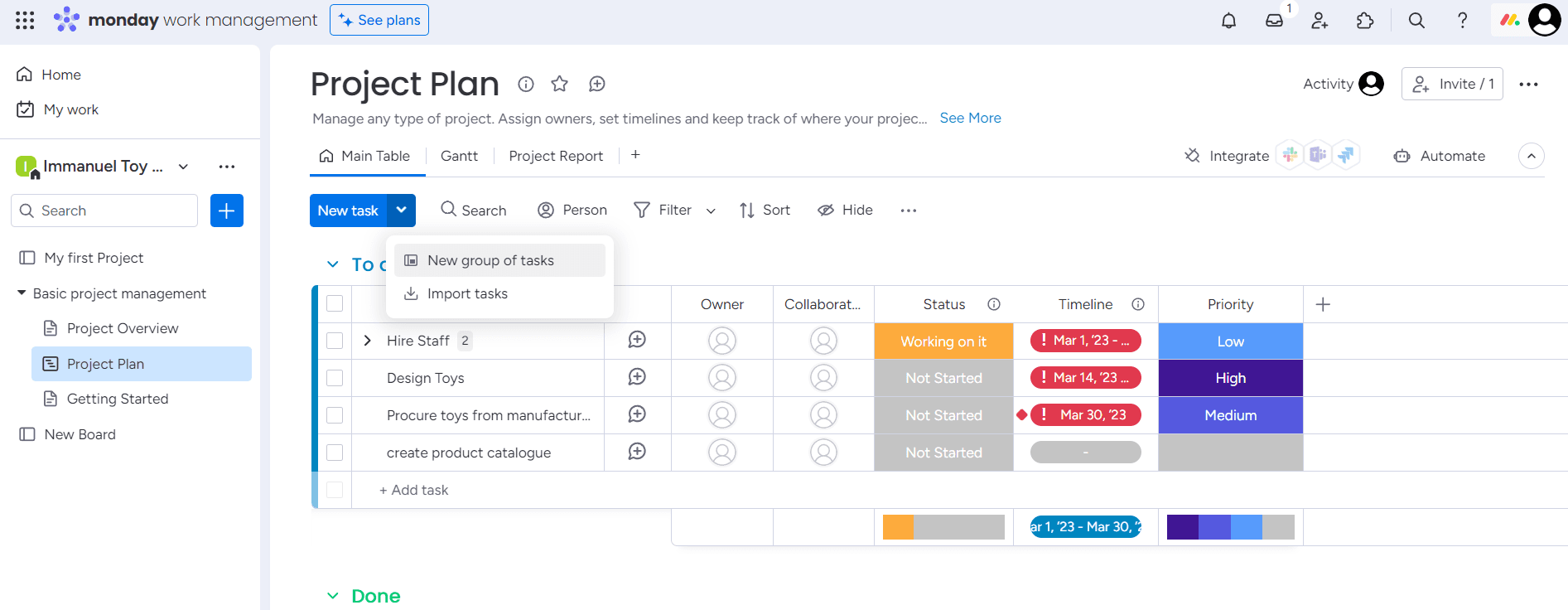
Now that we've added all of my different groups, we can expand or collapse these Groups to improve maneuverability. Before hiring staff you will have to set up the location of the warehouse. So I can create a new group with the name of Assets and have building a warehouse or buying a warehouse as the objective. Based on the sequence of events we can reposition these groups whenever we want.
I have created a new group for my business and called it Assets. Now I have included tasks like buying a building, procuring furniture and equipment, and also a few other tasks. We can change the group's color and edit the settings of each group by clicking the ellipsis on the side of the group. We can add items to the group and set the priority of the items. Also, we can update the progress of those items we have added to the group.We have some items listed under assets and a few other items listed in the To-do list group and a few completed tasks under the Done group.
Assigning Tasks with Monday.com
Now that We've added all of the important items to this group, just like with groups, we can move items and play with them. You can also change the group items from one group to the other. It is a simple drag-and-drop.On the left-hand side, one can click on the ellipsis and this brings down a context menu with additional actions that we can make use of related to the item. You may need even more specificity and Monday.com gives you that. Here, for example, I have the item to set a world record for the largest toy. And definitely, that's a great job, but how do you make that happen?
I have created a task under my To-Do group that I have to create the World's biggest toy. I can click on the expand icon to add sub-items. So, for instance, we'll probably need about 17,000 kilos of plastic. That'll be a real pain to procure. I'll go through and add the rest of the sub-items. It's becoming easier to understand how we're going to pull off the world record now that I've added all of these different sub-items.
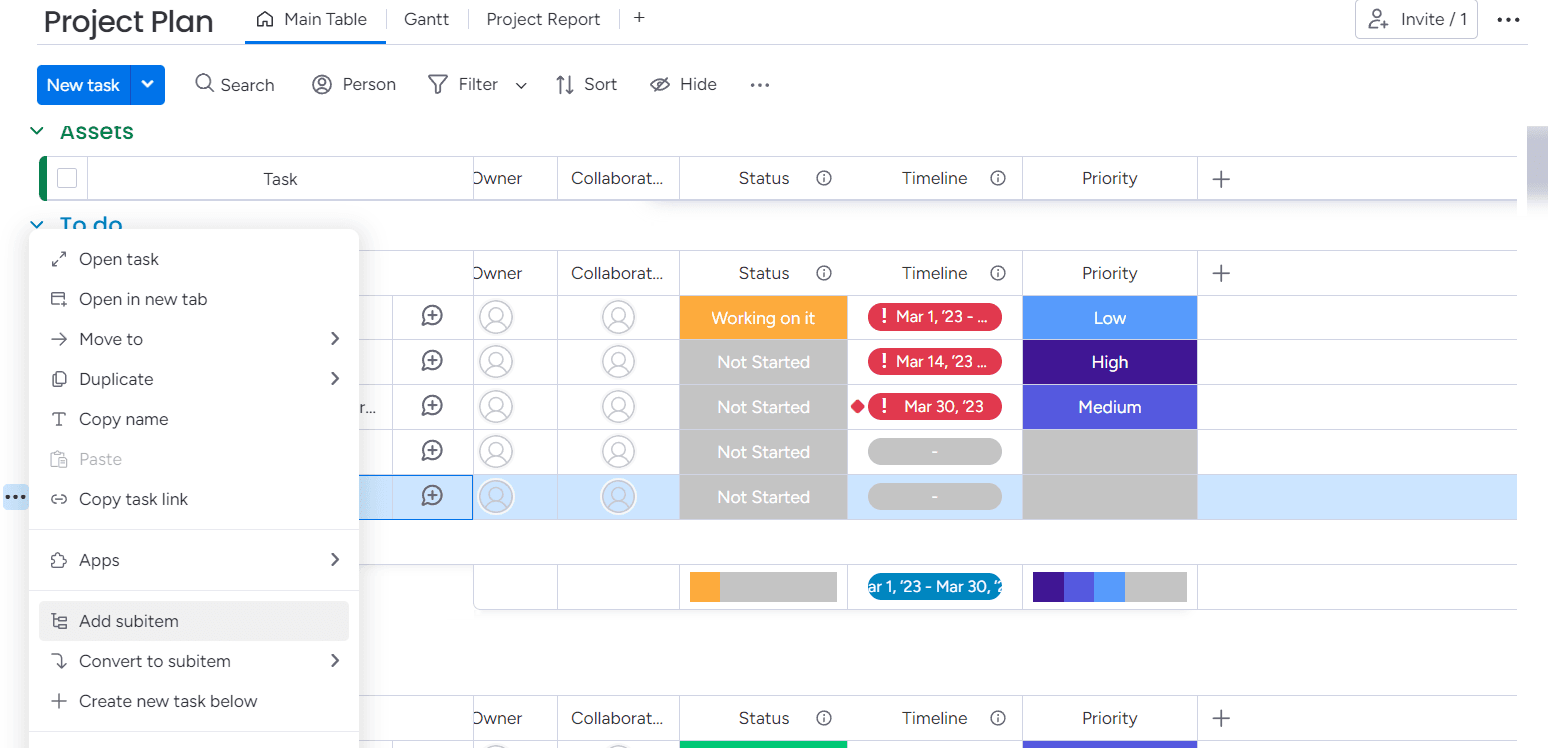
But there's more to it. I will have to explain how to procure those items in detail. So I can click on open the sub-item and start to add comments for the particular task and explain in detail how I want this to be done. I may have to attach files too and I can do the same here under the comment section. I'll have to click on Add files to just attach the files I want to show and upload. Now we do understand the ability of Monday.com. All of your convos, all of your attachments and files, can be attached directly to the specific work tasks that you're working on your project. You no longer have to get indulged in non-stop email and text threads.
Attach Files and Assign Members to a Task
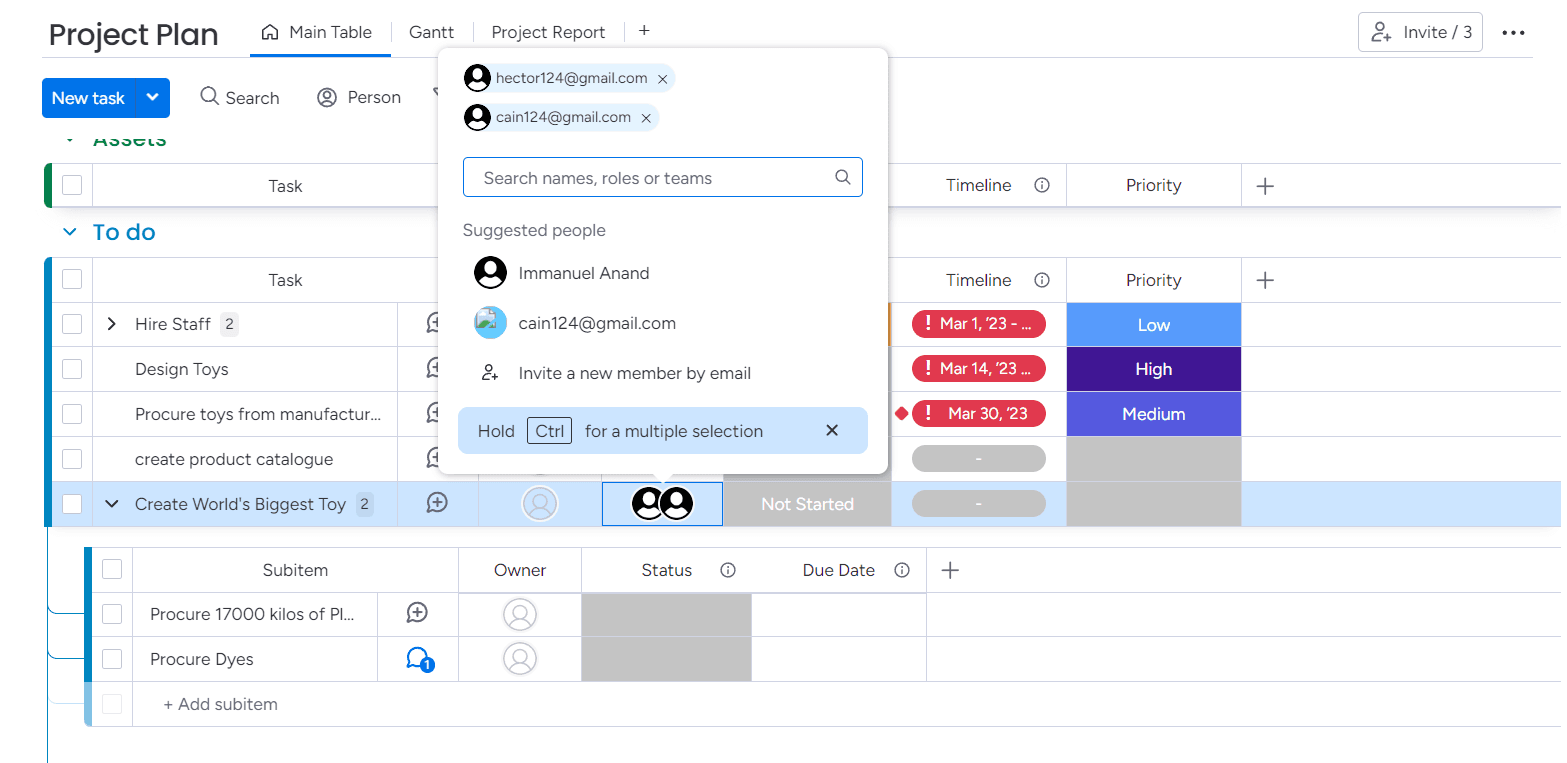
Not only one can have a conversation and attach documents for any one of these items in the group, but you can also have all of these unique columns. These allow us to follow additional data and information related to any one of these tasks. To get with setting a world record for the largest toy we can assign members to this daunting task. I think Hector and Cain would make a really good fit for this particular task. I'll choose both of them here under this task and they'll receive a notification informing them that they're assigned to this.
To the right of any task, there's a status column, and to know that Hector and Cain have already started to work on it. you'll notice at the very bottom of the column, that there's this summarized view that shows us how we're doing against this group of tasks. One can also have a date column to set up deadlines and calendar items. We can click on this plus icon and here we see a wide number of columns that one can add.
Add New Columns and Set Priority
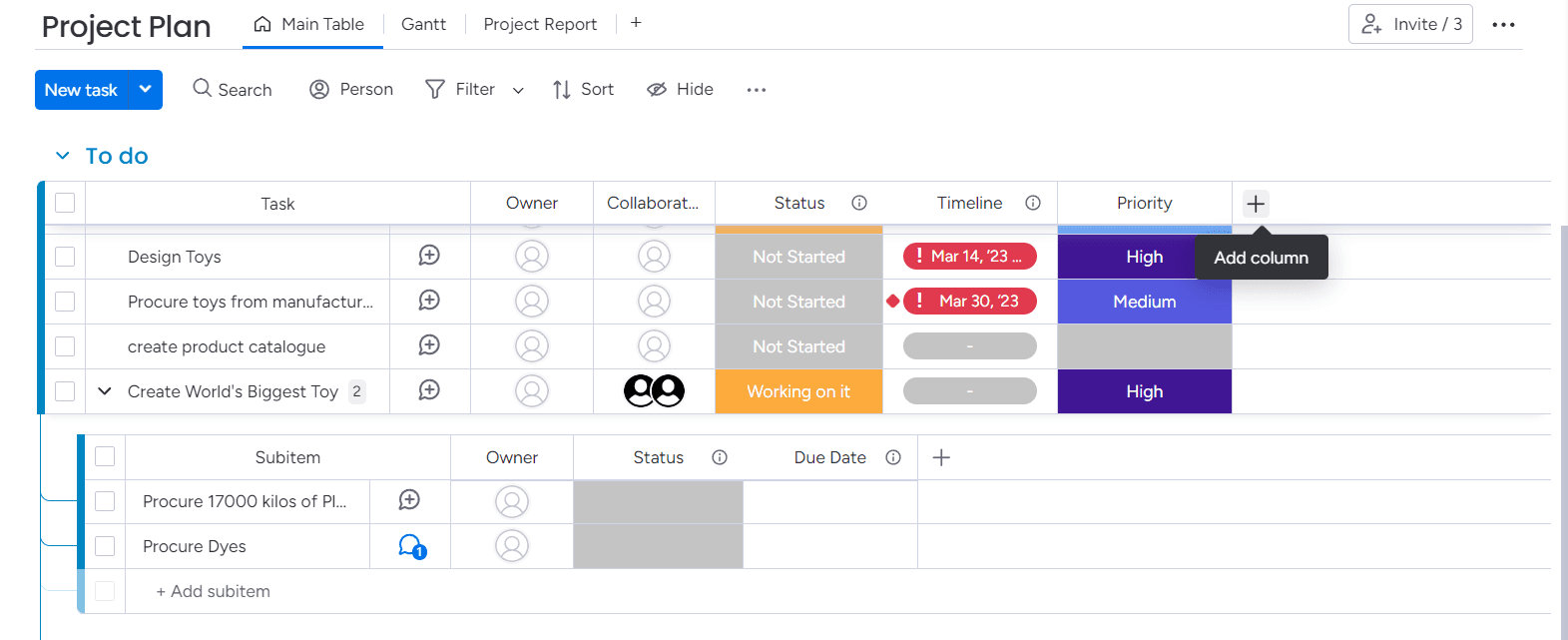
As a matter of fact, I can click on more columns and here I will be able to see all the different options like add status, files, dropdown list, etc., We can choose one of these options to add relevant important columns to the task. Also, when you do the Monday.com login it lets you add a priority column. With all of these newly created columns, just like with groups and tasks, one can press and hold them and will be able to move their position on the table.
Now We can notice that this project is starting to make sense, but if I want to be confident that Cain and Hector have everything they need to achieve this world record I can always look at the progress updated by them and look at the notes below the task when do a Monday app login. I can also click on their profiles and ask for an update. Once again, this gets our project management out of our email inbox and brings it into one central application for you to manage and also stay focussed on your projects.
On the central board view, we can see an icon showing that there's a convo going on related to this unique task. After we've added all of this data into Monday.com to the board view, We will have access to all of these feature-rich tools that allow us to search, create filters, and also track the information. For instance, let's Imagine after we do a Monday CRM login we want to look at the task related to the world record. All we have to do is type in the task you are searching for and you will see the results searched and displayed in front of you.
Searching Tasks and Adding Widgets
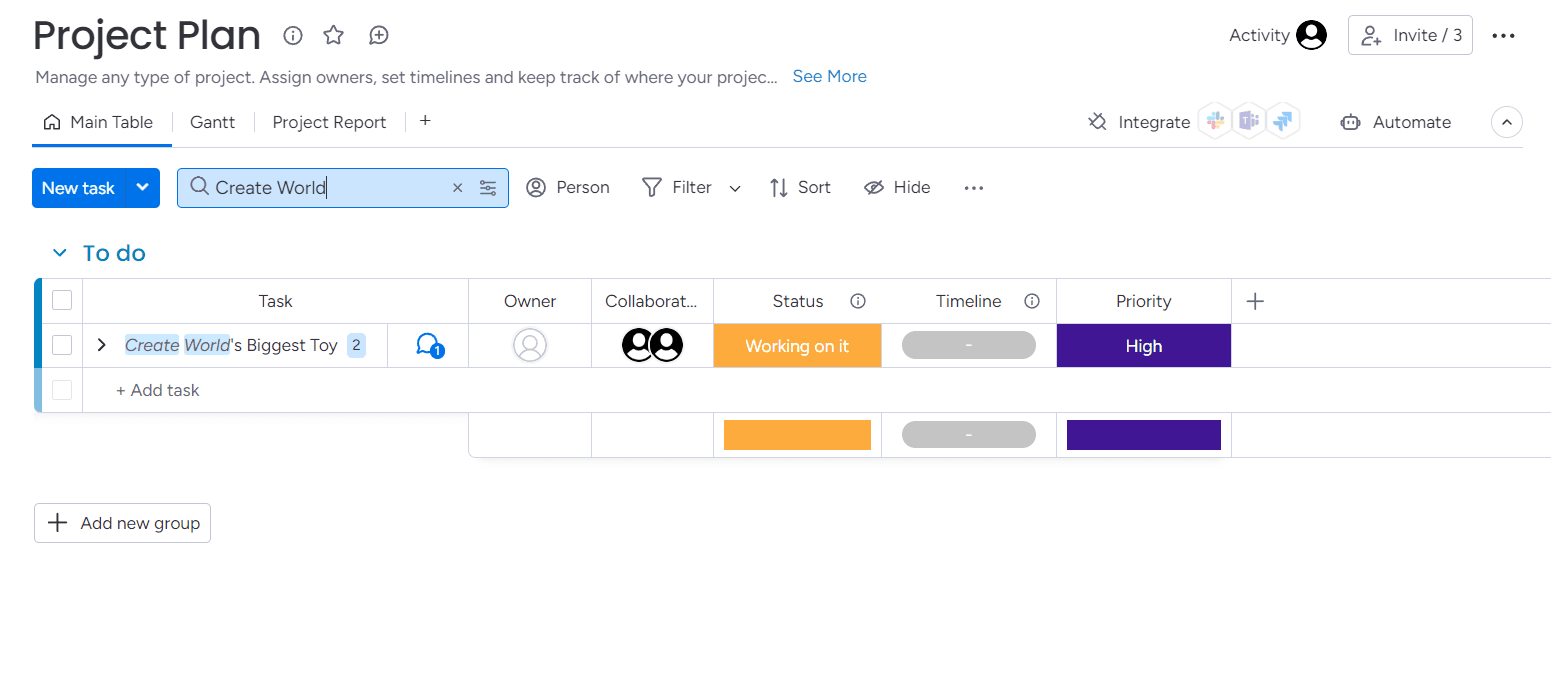
We can also filter based on collaborators and the items based on the progress of the tasks. In the top left-hand above the sidebar, I can add widgets. So, let's say I want to see a Gantt chart that summarizes the progress of tasks across all of the boards I've created. Here, I can discover where we are currently standing. One could also click on the add widget and there are so many valuable options that you can add that will summarize your information across all of your boards and projects.
Everything with Monday.com comes together fantastically, but we also need to focus on keeping track of our daily activities. So on the left-hand side of the task area, We'll click on the plus button under the tasks and I will be able to see the option to add a new file. If we try clicking on that, we can enter a name. We can choose the privacy option down below. I'll leave it set to main and then click on Create Doc. This has now created a new file and I can now enter my Instructions, like let's discuss how we're progressing.
I can also include employees, just like I could do in the tasks. So, I could add Hector and this is one of my go-to people for a particular task. I can type a forward slash and I will be able to look at these different components that I can put into your file. If we scroll down just a little bit, you'll see the option to embed a board in Monday.com directly into your notes.
Automation
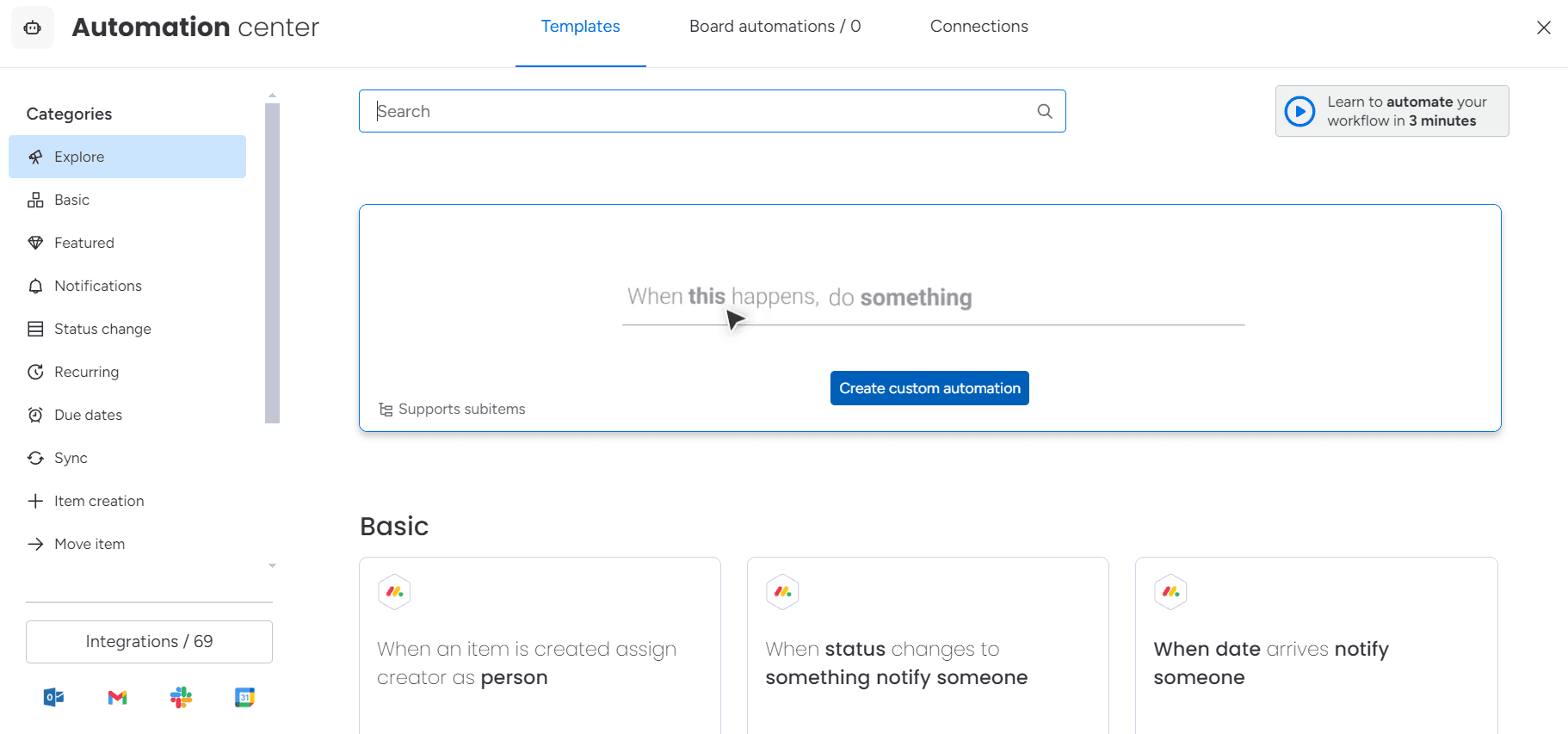
Without spending much time on doing all of these again and again I'll go ahead and automate the process in Monday.com by clicking the automation option on the board. Automation lets you create a task that needs to be happening when someone's stuck. There are a lot of templates for automation like sending notifications or emails. So we can make use of such templates to automate some of the repetitive processes.
Integrations
Integrations are a sweet spot in Monday.com as you can integrate other applications like Calendly and Google Workspace or Outlook into your dashboard which is an excellent feature in Monday.com.
Get a AI Form Generator
Create forms, publish it and start collecting data!
Join 3000+ people who use PepoForm.AI for form generation!
Related Articles
How to screen record on iphone?
Back in 2019, when we were all confined to our home and transformed it into a small 'work from home' office, Loom and many similar screen recording and screen sharing applications have garnered quite a market online.
How To Screen Record on Mac
Screen recording on mac has always been a challenging endeavour. Core problem lies with Apple..
Loom video: How to record them the right way?
You have been using Loom Video the wrong way this whole time. And, that's your recordings look unprofessional, laggy and of low-quality. There's a plethora of tweaks and precautions that you can take to make sure that your screen-recording looks professional.